You can optimize your PowerPoint settings to have an optimal image quality on your tablet by following these 2 steps:
1. Check the image quality settings
The d!nk plugin will make sure the images in your presentation are conserved at maximum quality and not compressed.
You can activate this setting under "File" > "Options" > "Advanced":
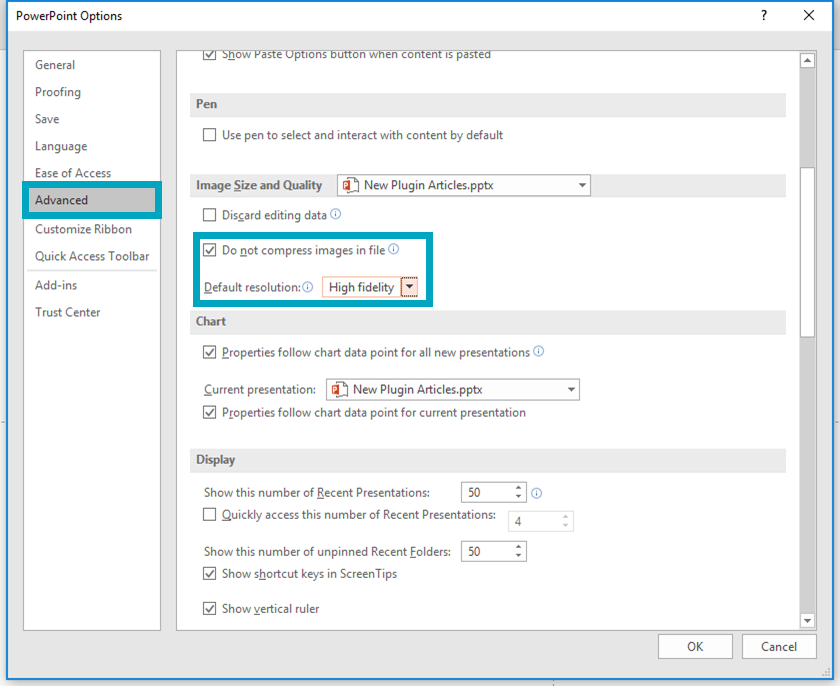
By activating the checkbox to not compress images and set the default resolution to 'High fidelity'.
2. Check the slide size
Under "Design" > "Slide Size" > "Custom Slide Size" you can set the size of the slides of your presentation:
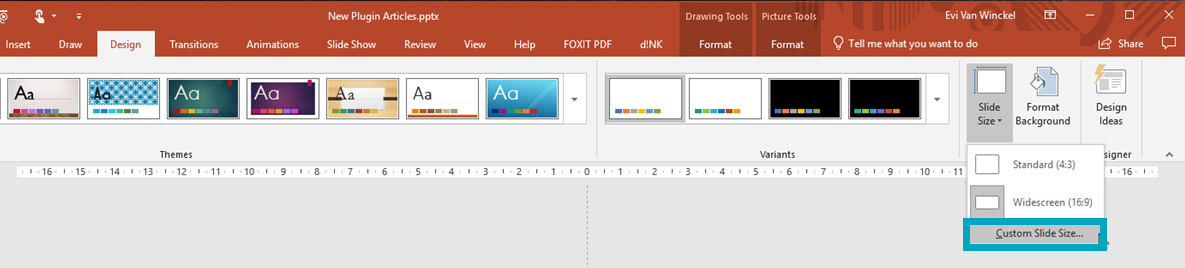
These are the most optimal settings for the most common tablets:
- All iPads have a screen ratio of 4:3. Optimal slide size for iPad Pro Retina is with 54,19 cm / height 40,64 cm. These settings are sufficient (when 220 ppi is selected under PowerPoint export settings) to allow a conversion to a solution for the Retina screens of iPad 3 and beyond.
- Microsoft Surface Pro 2 has a screen ratio of 16:9. Optimal slide size is width 23,44 cm / height 13,2 cm.
- Microsoft Surface Pro 3 has a screen ratio of 3:2. Optimal slide size is width 25,4 cm / height 16,93 cm.
- Microsoft Surface Pro 4 has a screen ratio of 3:2. Optimal slide size is width 26 cm / height 17,35 cm.
If you want to create a presentation that can be opened on different kind of devices, you can use the 'Responsive Design'-function. Discover more...
When changing the slide size in an existing presentation, make sure to choose "Maximise" to ensure the images are resized correctly:

Tips & tricks
- TEXT
We strongly recommend to provide the slides with separate text and not to include them in the graphics. This way, the text can be managed within PowerPoint. - VIDEOS
All video files are supported in the d!nk plugin. However, to respect the file size maximum of 250 MB, we advise you to use videos that are reduced in size to meet the requirements of your device. There are free tools to convert them, for Windows and for Mac. - IMAGES
All image files are supported in the d!nk plugin but make sure not to exceed the file size maximum due the use of too large images. - ANIMATIONS
Although it is not advised for usability reasons, the plugin does support several animations.
If your PowerPoint file exceeds the maximum of 250 MB, there are a few things you could do.

Comments